
Machines are high-performing computing for scaling AI applications.
A machine can have multiple accessors, allowing your users to share machines and collaborate. Team admins can add accessors to machines on their Team accounts.
When access is granted to a user, they can start, stop, open, and delete a machine, take snapshots and adjust auto-shutdown.
If you assign a machine to a user at machine creation, they are automatically one of the accessors. To add more accessors to a machine, go to the Machines Settings. The assigned accessors are listed on the right-hand side. Click the plus sign to add another user:
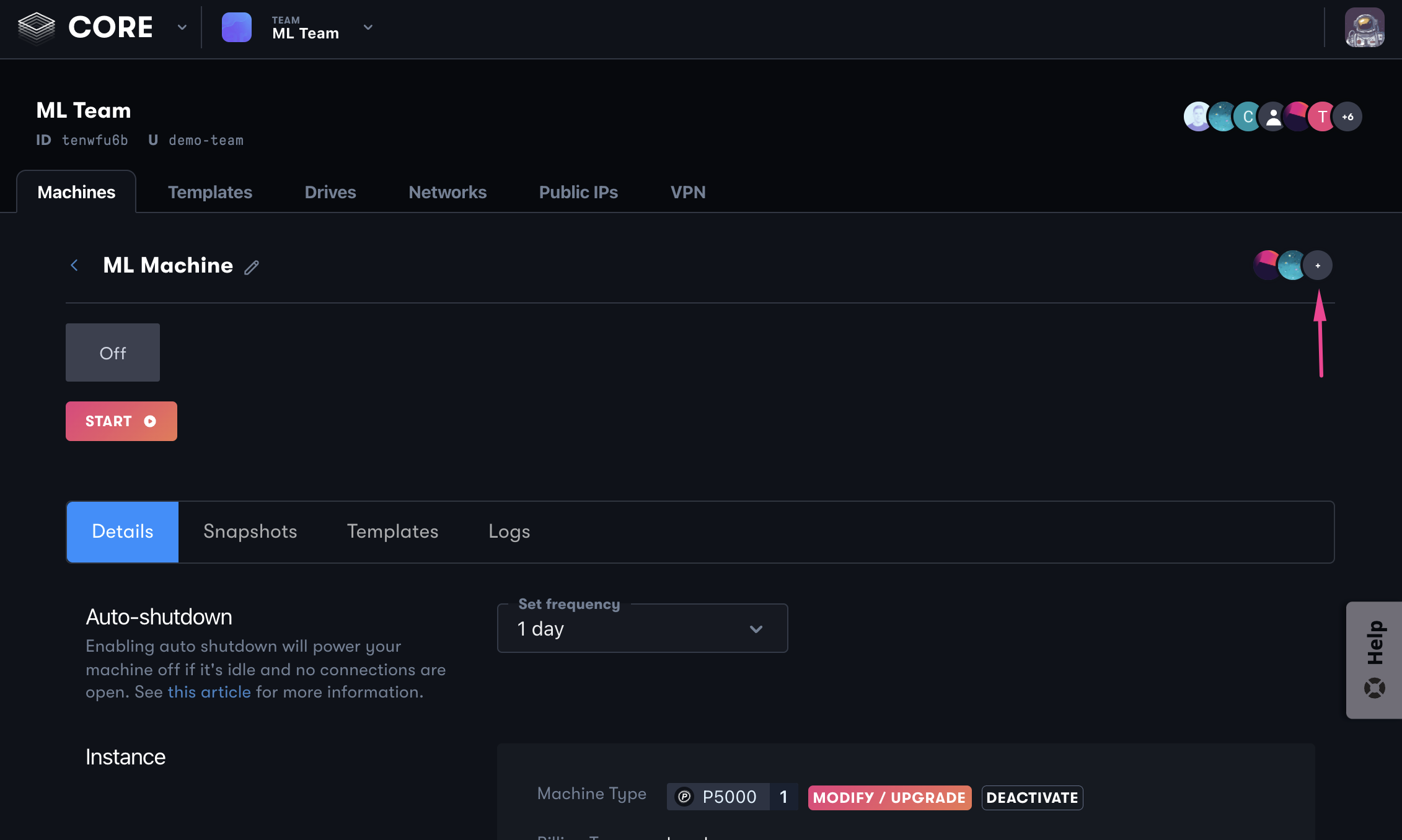
Select the user you wish to add from the dropdown, and click Assign. From this window, you can also remove a user’s access to a machine.
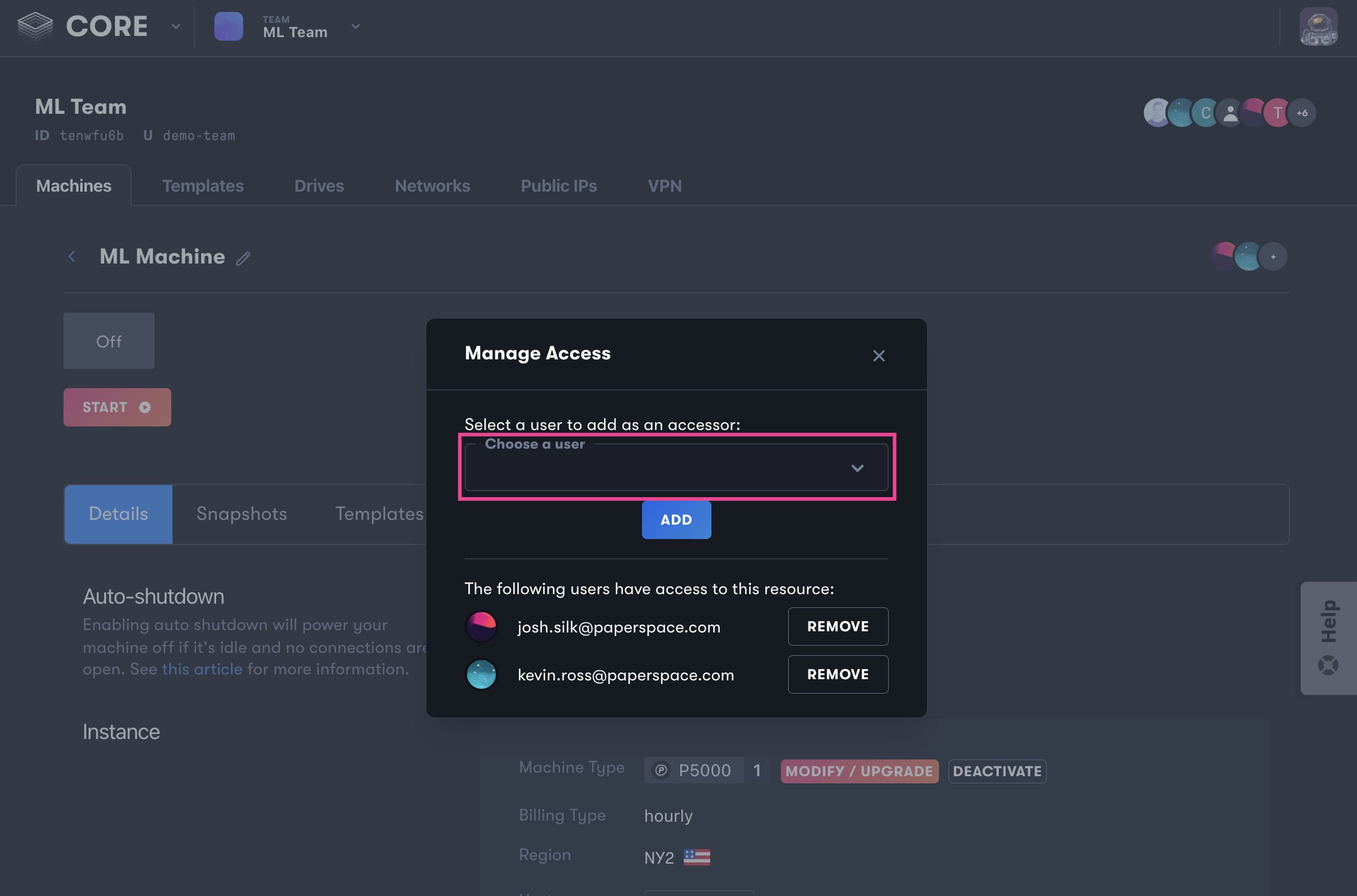
Connecting with the Desktop App
While a machine may have more than one accessor, only one may be connected to the machine at a given time.
You may remove access of a user to a given machine at any time, by clicking their name in the machine’s settings page and selecting Remove Access. Removing a user from your Team also removes their access from any machines and resources they were assigned. You may do so from the Team Members section of your console.
~/.ssh/authorized_keys