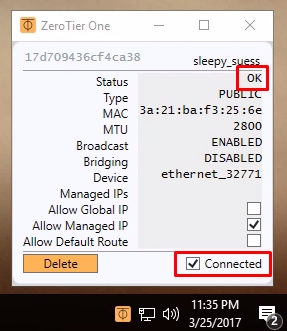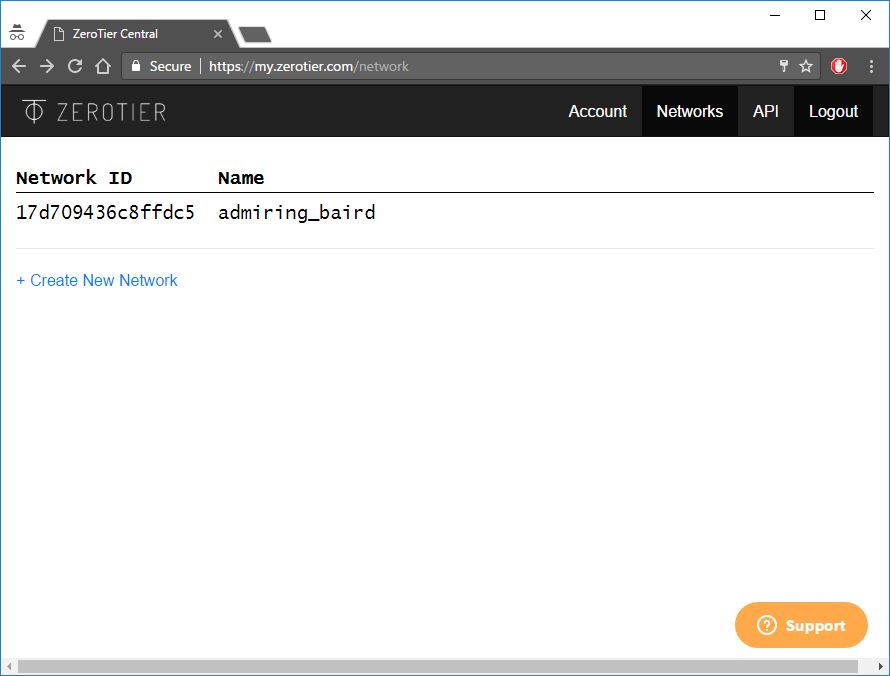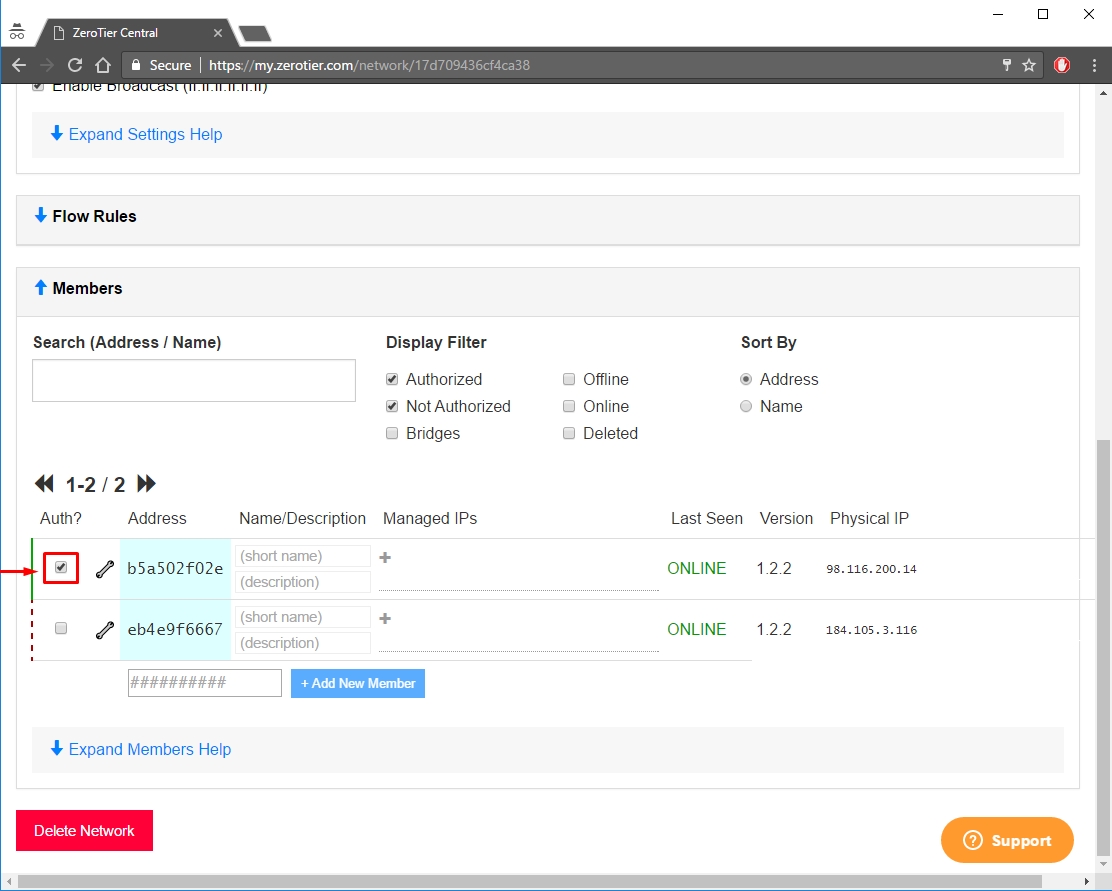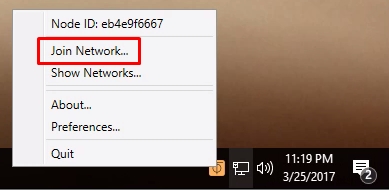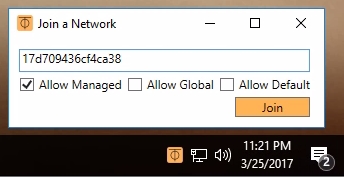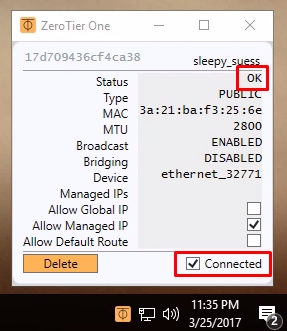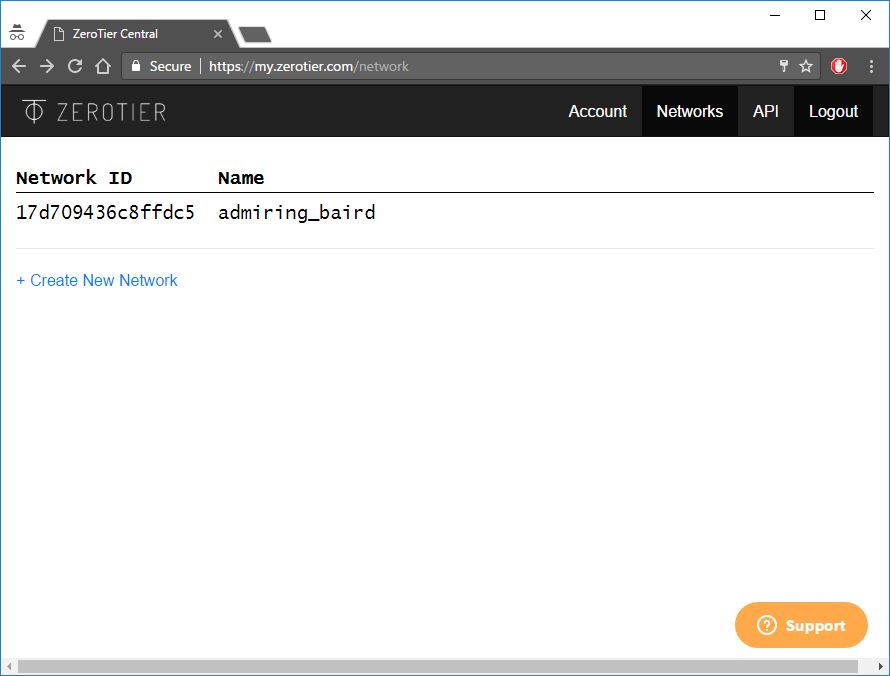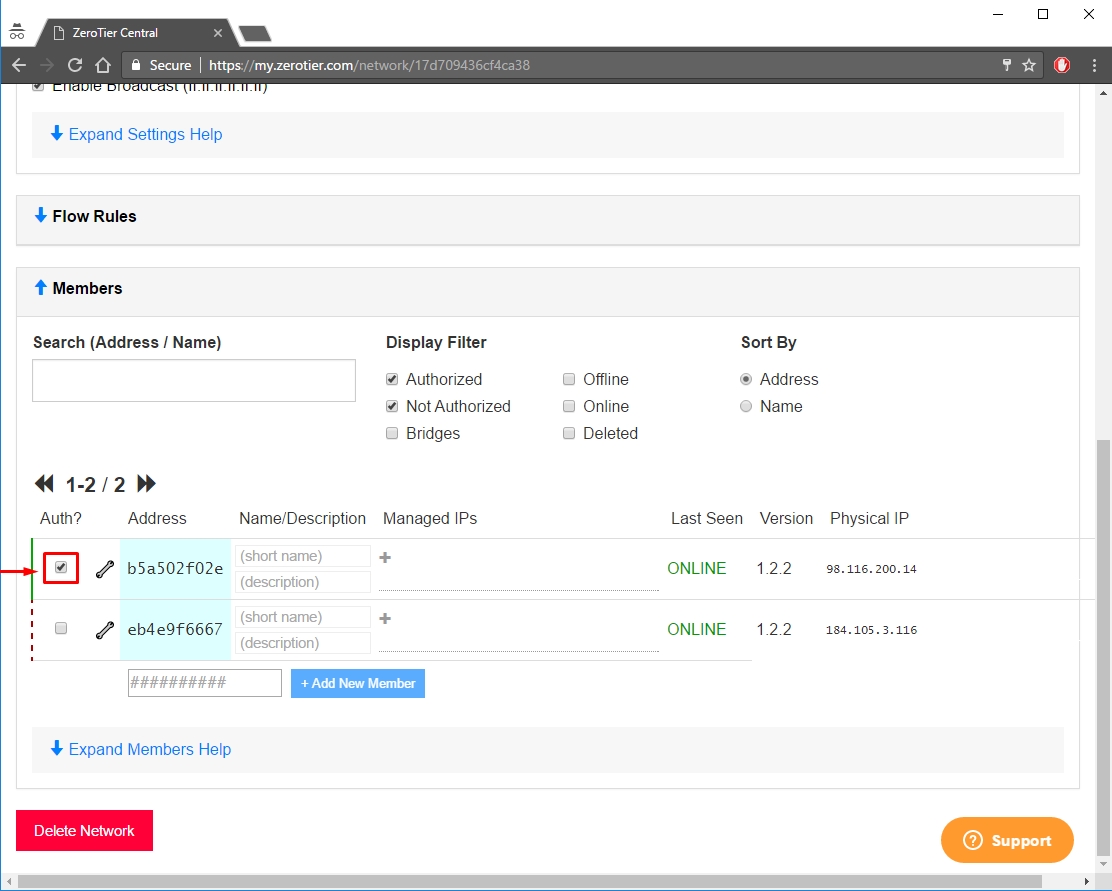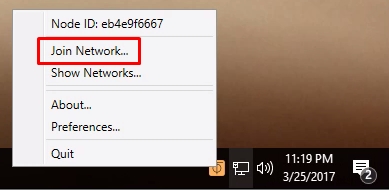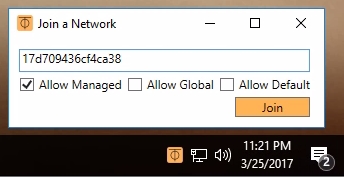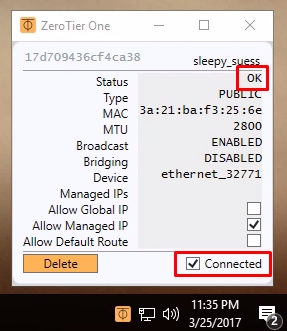How to Create VPN Tunnels
Machines are high-performing computing for scaling AI applications.
Windows
ZeroTier is one of the easiest VPN services to configure and it’s completely free for up to 100 devices. The entire process, from start to finish, should only take a few minutes.
-
Create a ZeroTier Account
-
Create a Network on ZeroTier
- After you’ve logged in to ZeroTier, navigate to the Networks tab Network
- Click Create New Network; your Network ID is visible in the interface
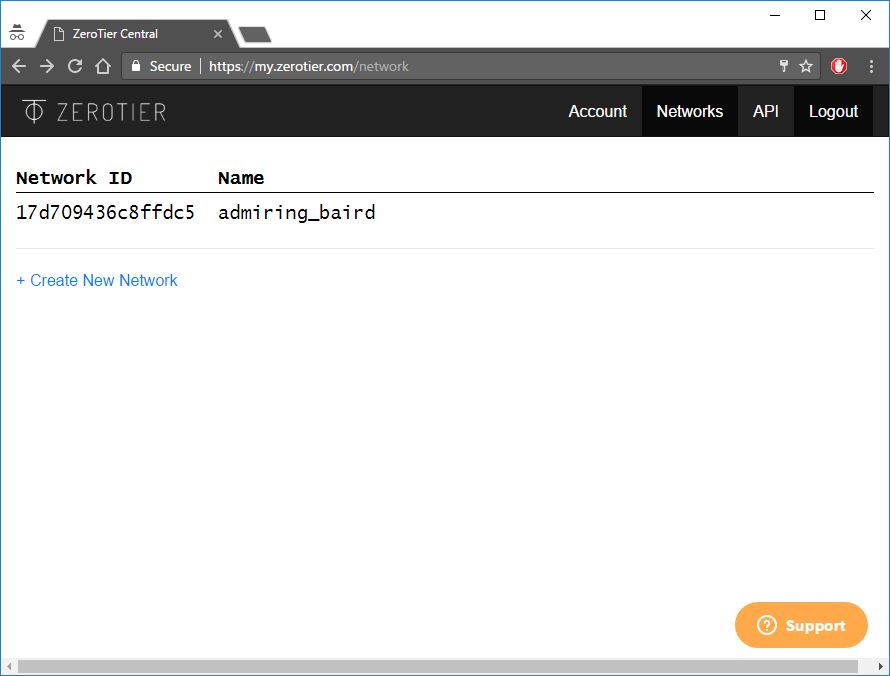
- Choose Public or Private Access
- Public Network: Anyone with the Network ID can connect. This is the easiest option but is slightly less secure.
- Click on the Network in the ZeroTier interface
- Under Access Control, select the None (Public Network) option:

- Private Network: All machines must be approved through the ZeroTier interface before they can connect. This is the default option and is more secure.
- When machines join the Network (see Step 4), they need to be approved under the Members section. Check the box under the Auth? column to approve each machine:
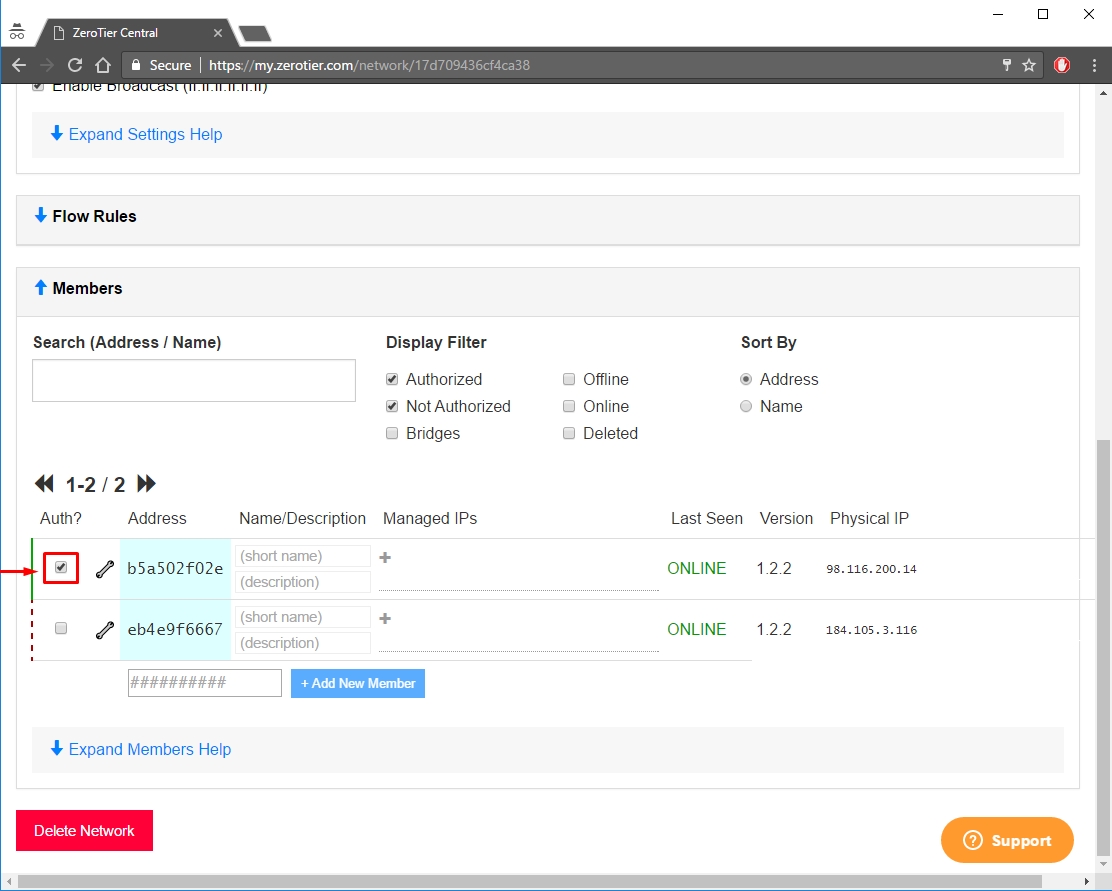
- Install ZeroTier App
- Download and install the ZeroTier App on all machines you would like to connect.
- Join machines to network
When the ZeroTier app is running, click Join Network:
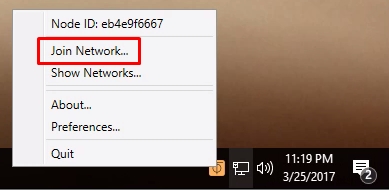
Enter the Network ID from Step 2 and click Join. If you created a Public Network, you should now be connected. If you created a Private Network, you need to approve each machine in the ZeroTier interface (see Step 2):
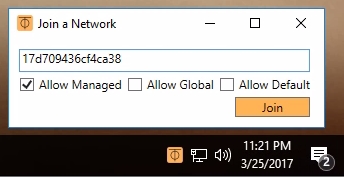
- Verify connectivity
You can check to see if you’ve successfully connected by clicking Show Network on the ZeroTier app. The Status should how OK and the Connected box should be checked. You can also try pinging a private IP address of another machine to verify the connection.
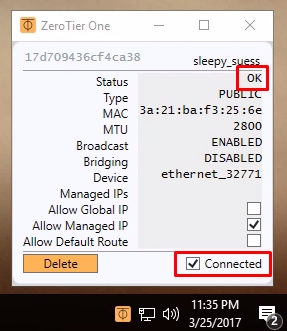
Linux
ZeroTier is one of the easiest VPN services to configure and it’s completely free for up to 100 devices. The entire process, from start to finish, should only take a few minutes.
-
Create a ZeroTier Account
-
Create a Network on ZeroTier
- After you’ve logged in to ZeroTier, navigate to the Networks tab Network
- Click Create New Network; your Network ID is visible in the interface
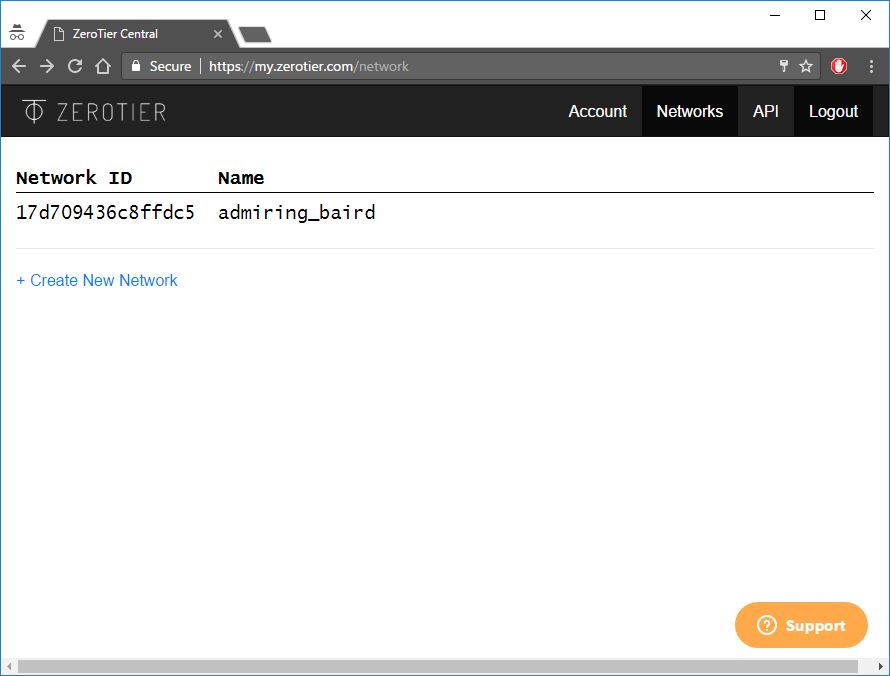
- Choose Public or Private Access
- Public Network: Anyone with the Network ID can connect. This is the easiest option but is slightly less secure.
- Click on the Network in the ZeroTier interface
- Under Access Control, select the None (Public Network) option:

- Private Network: All machines must be approved through the ZeroTier interface before they can connect. This is the default option and is more secure.
- When machines join the Network (see Step 4), they need to be approved under the Members section. Check the box under the Auth? column to approve each machine:
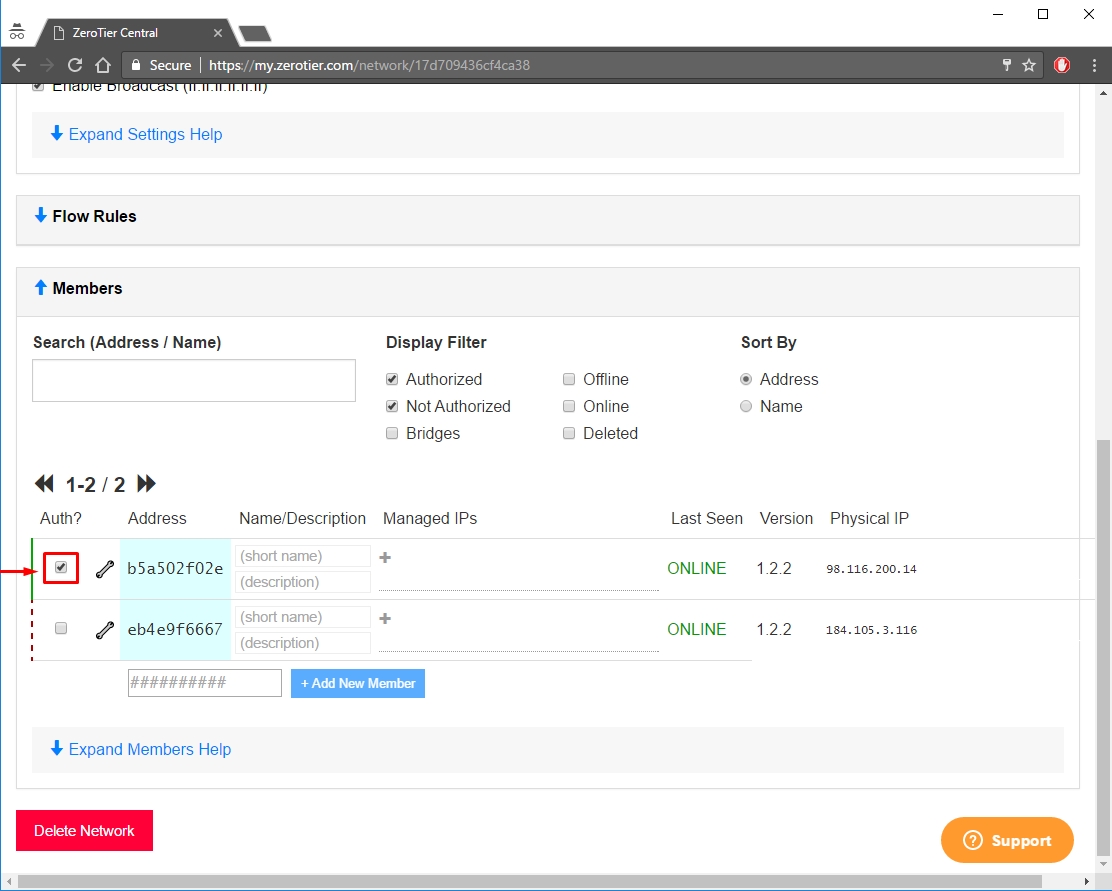
- Install ZeroTier App
- Download and install the ZeroTier App on all machines you would like to connect.
- Join machines to network
When the ZeroTier app is running, click Join Network:
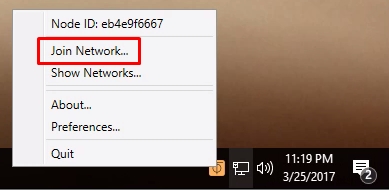
Enter the Network ID from Step 2 and click Join. If you created a Public Network, you should now be connected. If you created a Private Network, you need to approve each machine in the ZeroTier interface (see Step 2):
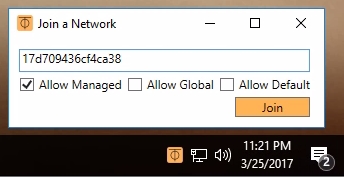
- Verify connectivity
You can check to see if you’ve successfully connected by clicking Show Network on the ZeroTier app. The Status should how OK and the Connected box should be checked. You can also try pinging a private IP address of another machine to verify the connection.