
Machines are high-performing computing for scaling AI applications.
There are a few different options for connecting to your machine:
In this tutorial, we use the desktop app offered by Paperspace. The app offers the best streaming performance, clipboard syncing, etc. The desktop app is available for Windows 10+, OS X 10.13 +, and Linux (beta).
Once you have the app downloaded and installed, you can connect to your remote machine. From the console, you can hover over the machine and click the launch button to connect.
You can also connect from the machine details page.
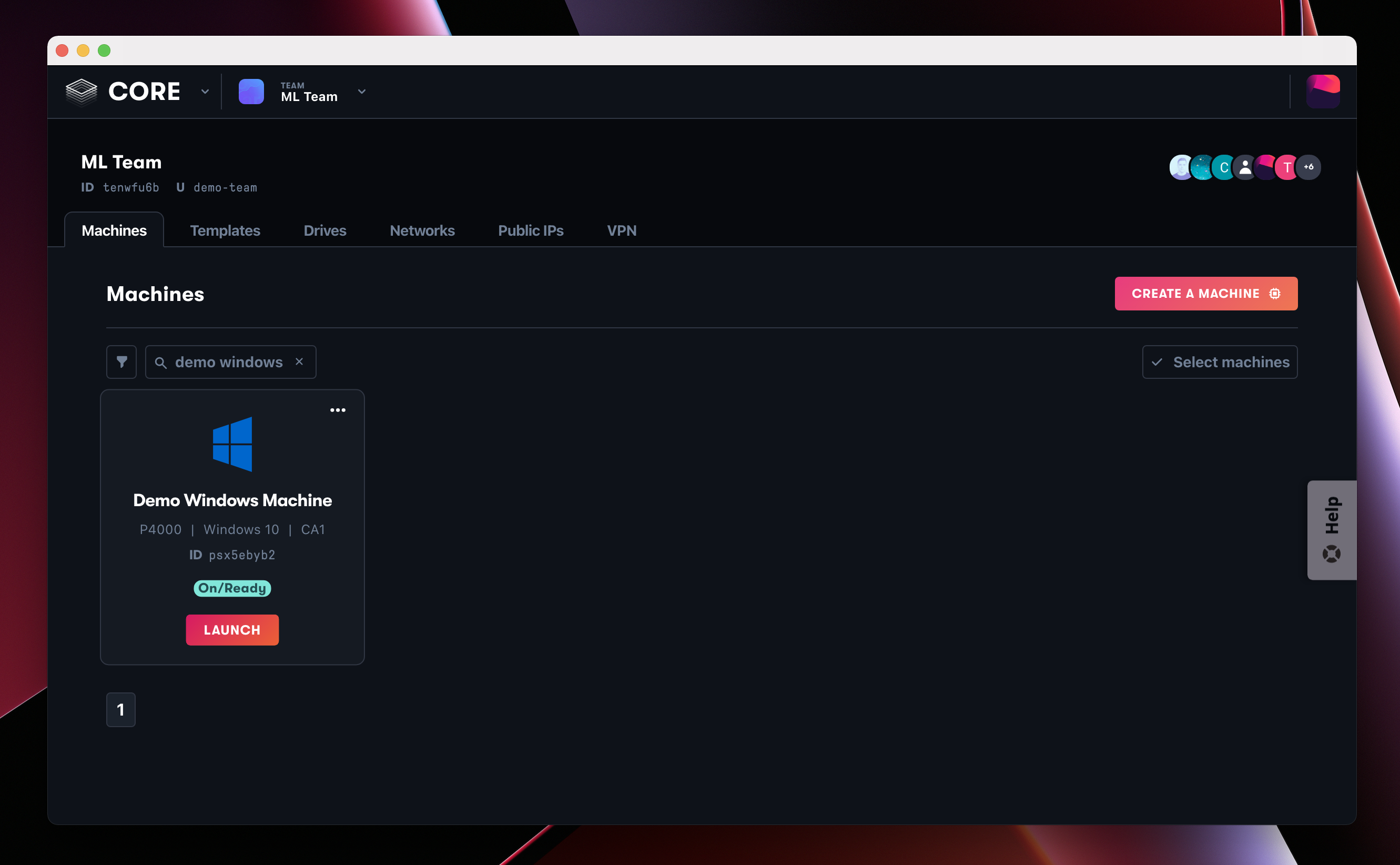
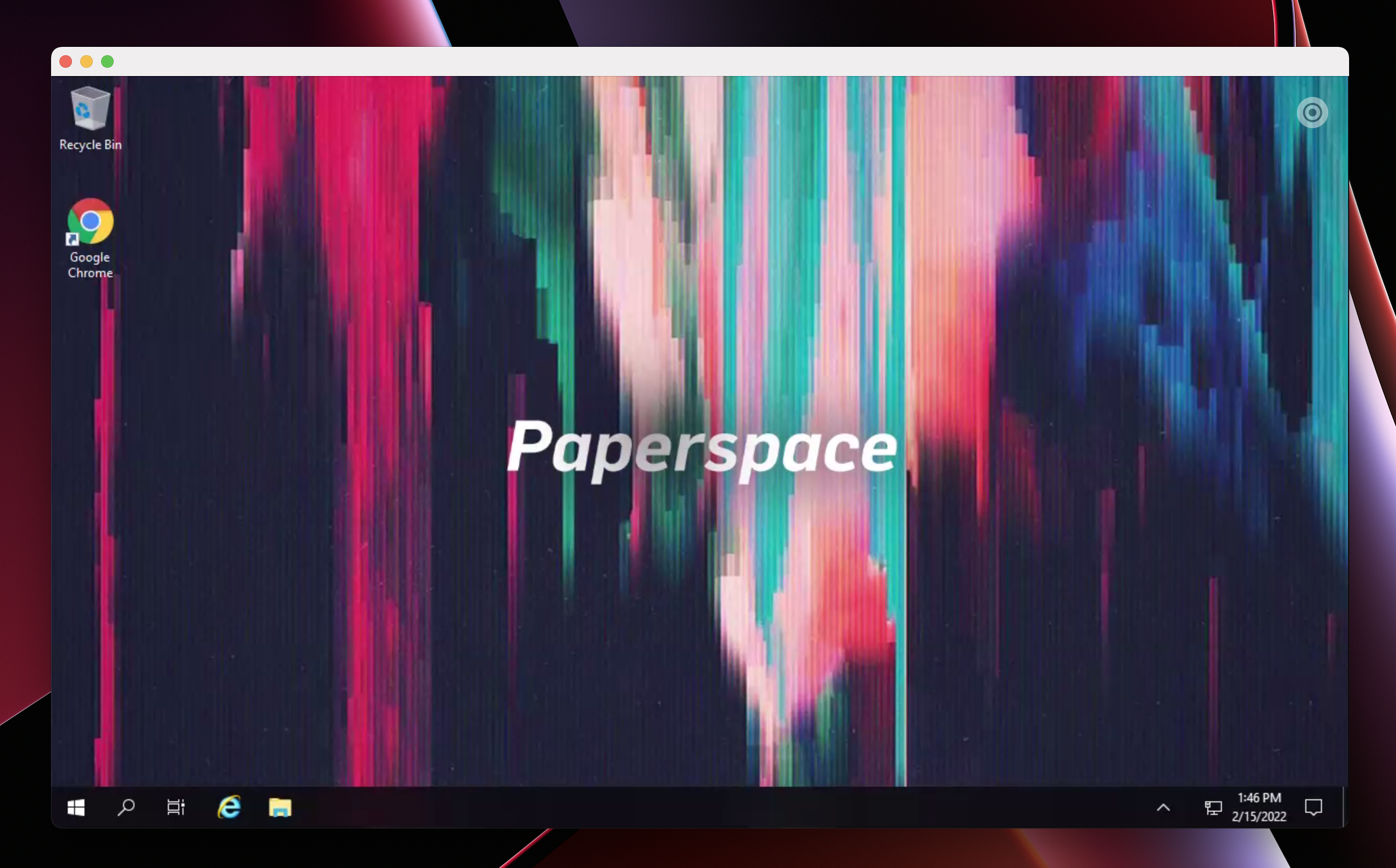
Check out the onscreen menu which includes options for full screen, multi-monitor, etc. In addition to the console, you can also use this menu to stop or restart the machine.
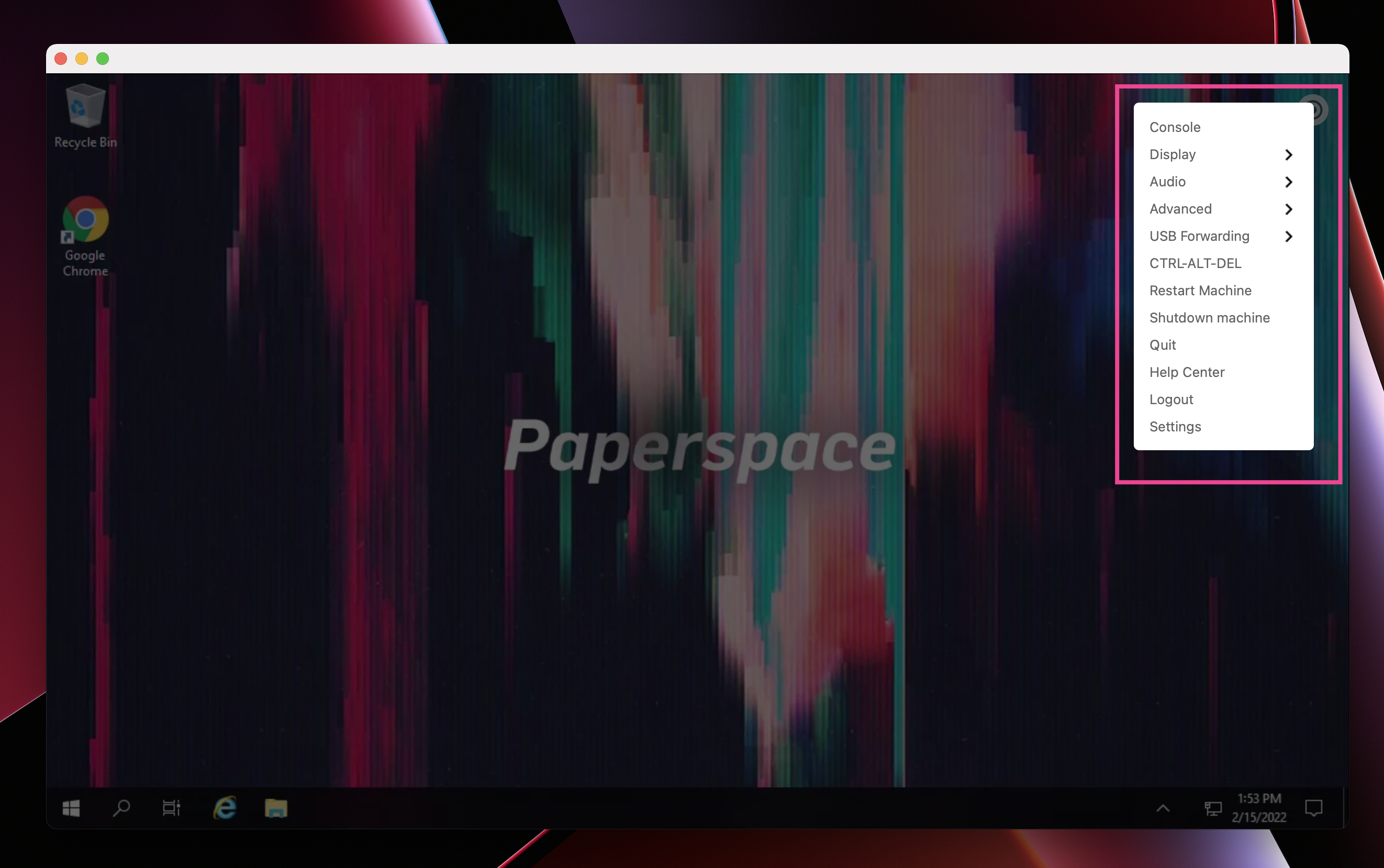
Updates for the desktop app happen automatically. Occasionally, you may experience a short delay upon opening the app as it updates. Once it’s complete your app runs normally again.
To uninstall the desktop app:
chmod +x Downloads/PaperspaceInstaller-7.1.0.7 to make it executable and then double-click on it.