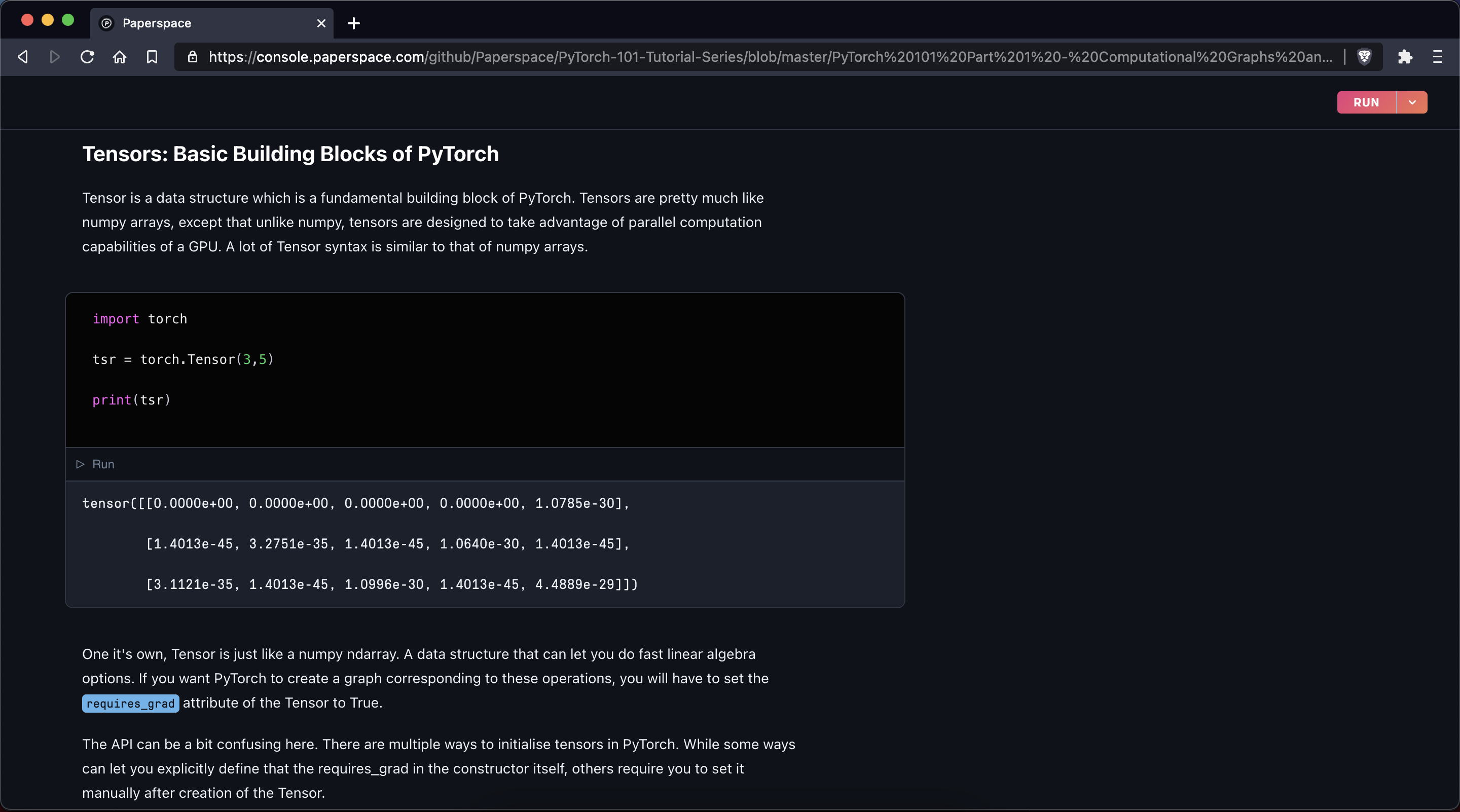Notebooks are a web-based Jupyter IDE with shared persistent storage for long-term development and inter-notebook collaboration, backed by accelerated compute.
Run on Gradient uses a button to launch Jupyter notebooks.

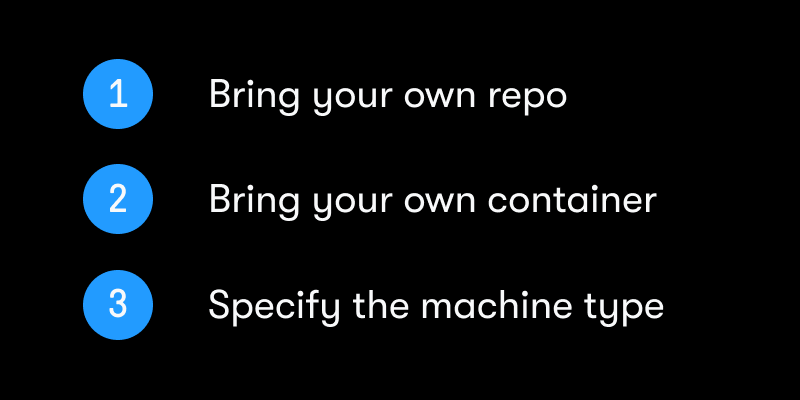
Run on Gradient provides additional configuration options and more GPU machine types.
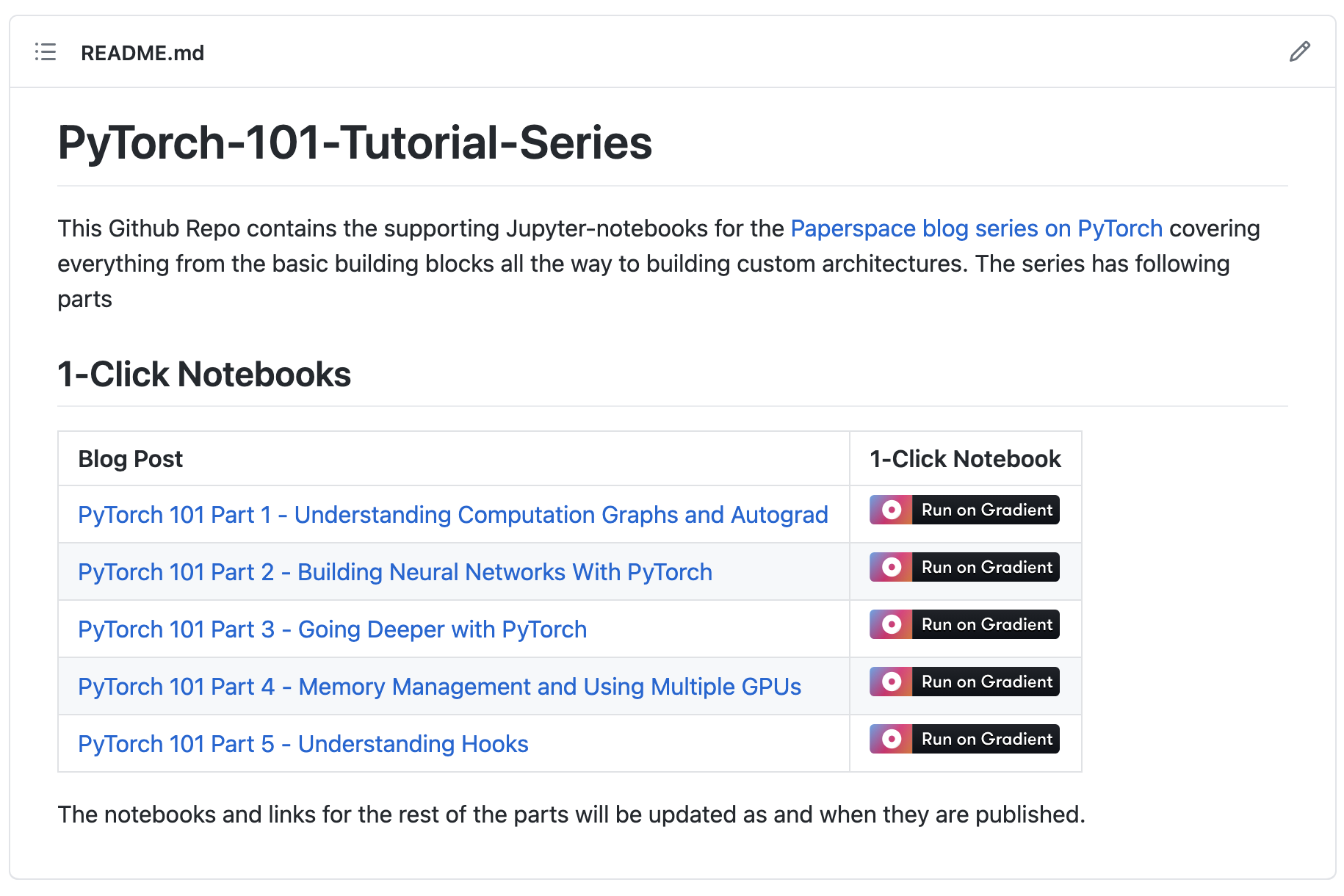
Try the link builder below to create your own Run on Gradient link.
Add a valid Github repo
[](Add a valid Github repo)
<a href='Add a valid Github repo'><img src='https://assets.paperspace.io/img/gradient-badge.svg' alt='Run on Gradient'/></a>

The following configuration parameters are available in Run on Gradient:
The following are examples of Run on Gradient links. The only mandatory parameter is the repository or .ipynb file to pull into the notebook. The container and machine type are optional.
| Parameter | Required | Query String | Example |
|---|---|---|---|
| Repository or file | Yes | None | https://console.paperspace.com/github/nlp-with-transformers/notebooks/blob/main/02_classification.ipynb |
| Container | No | container= |
https://console.paperspace.com/github/nlp-with-transformers/notebooks/blob/main/02_classification.ipynb?container=paperspace/gradient-base:tf29-pt112-py39-2022-06-29 |
| Machine | No | machine= |
https://console.paperspace.com/github/nlp-with-transformers/notebooks/blob/main/02_classification.ipynb?machine=P4000 |
The container= and machine= parameters follow standard query string formatting rules.
Before the first query string, insert the ? symbol and use the & symbol after each query string excluding the last query.
Below is an example of a Run on Gradient link that features both container= and machine= query strings:
https://console.paperspace.com/github/nlp-with-transformers/notebooks/blob/main/02_classification.ipynb?container=paperspace/gradient-base:tf29-pt112-py39-2022-06-29&machine=P4000
This is the Markdown syntax used to apply the Run on Gradient button in a GitHub repository:
[](https://console.paperspace.com/github/huggingface/nlp/blob/master/notebooks/Overview.ipynb)
The HTML equivalent to the Markdown syntax is like this:
<a href="https://console.paperspace.com/github/huggingface/nlp/blob/master/notebooks/Overview.ipynb">
<img src="https://assets.paperspace.io/img/gradient-badge.svg" alt="Run on Gradient"/>
</a>
The Run on Gradient link directs you to a Gradient Notebook in offline view.
Here is an example of a notebook that the Run on Gradient could direct to:
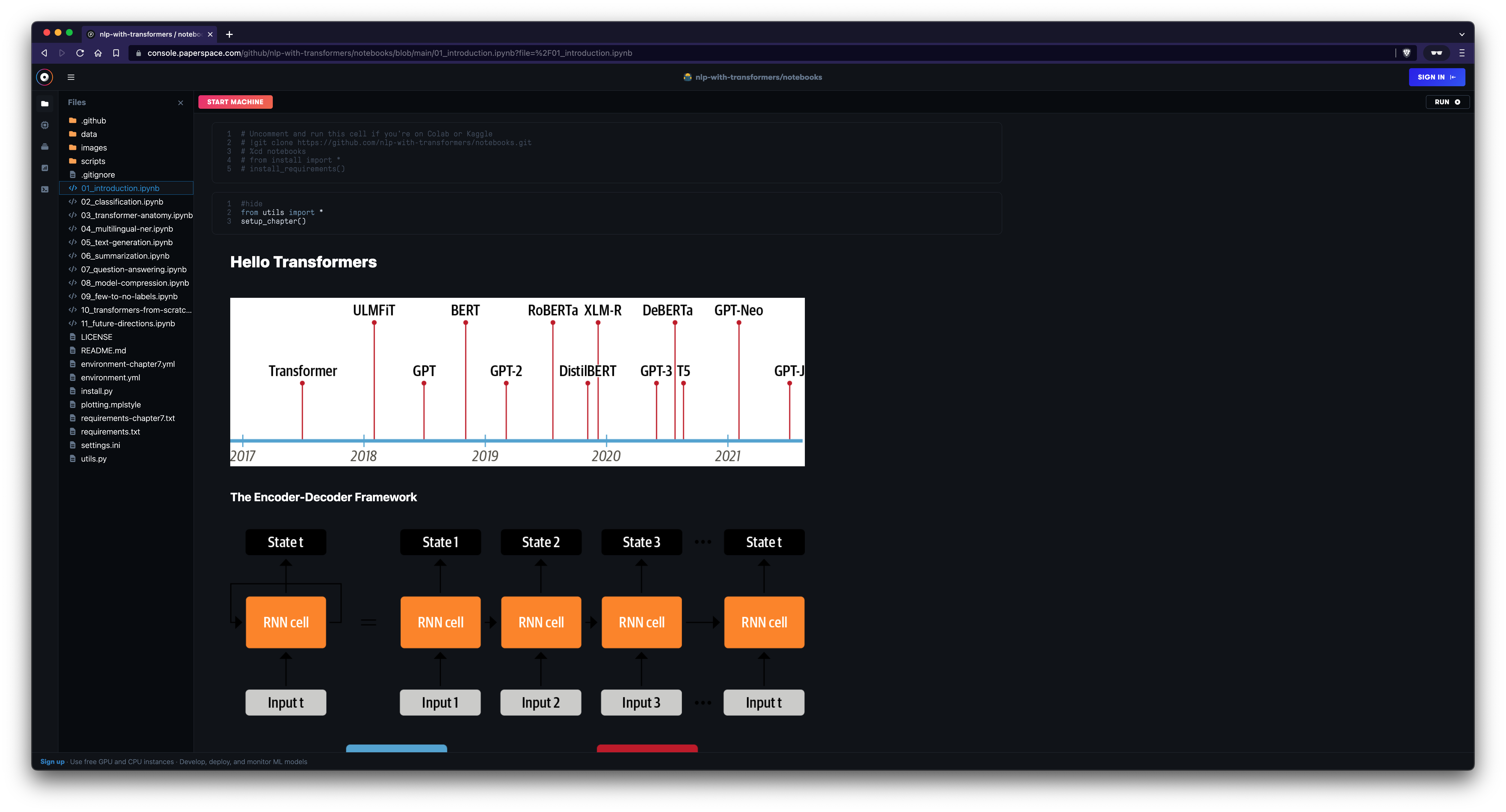
Next, you are prompted to sign up for a Paperspace account or to login via Google, GitHub, or email.
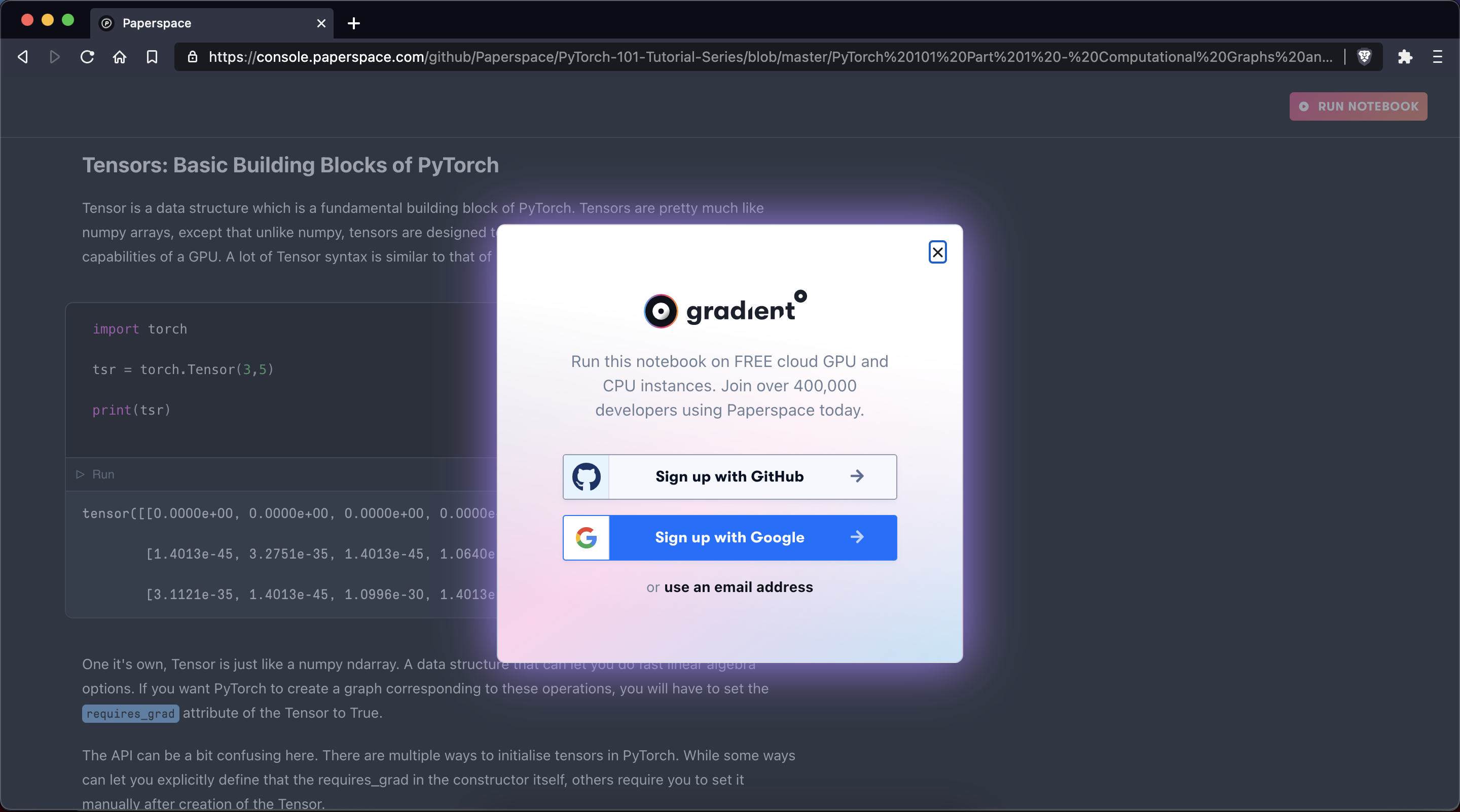
After signing up or logging in, the notebook is online and usable: