
To start building a team, log in to your Paperspace account. If you haven’t already added a Team, you’re signed in to your Private Workspace by default.
Click the team dropdown at the top of the console and click “Manage teams.”
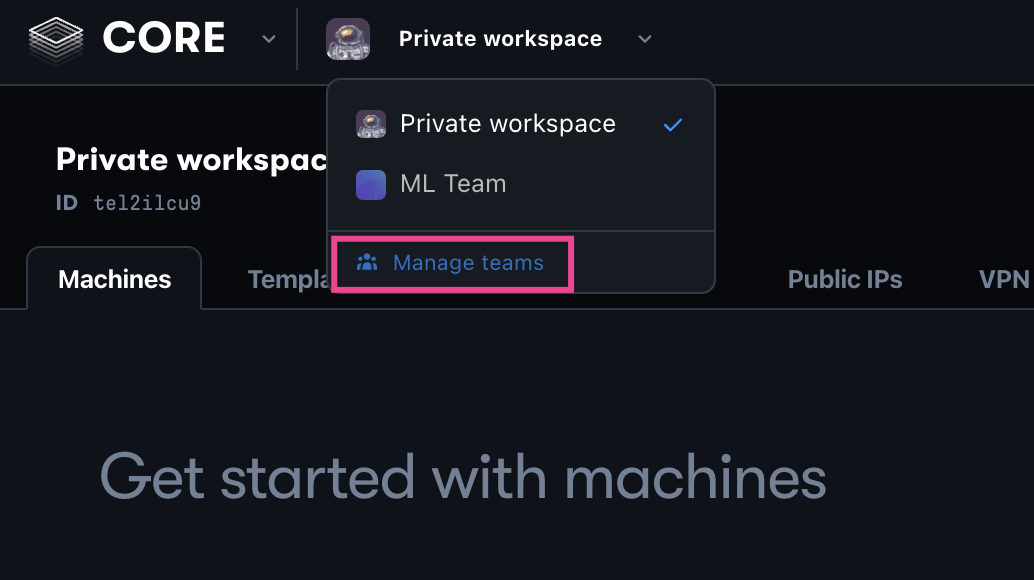
Click the Create Team button, and give your new Team a name and namespace:
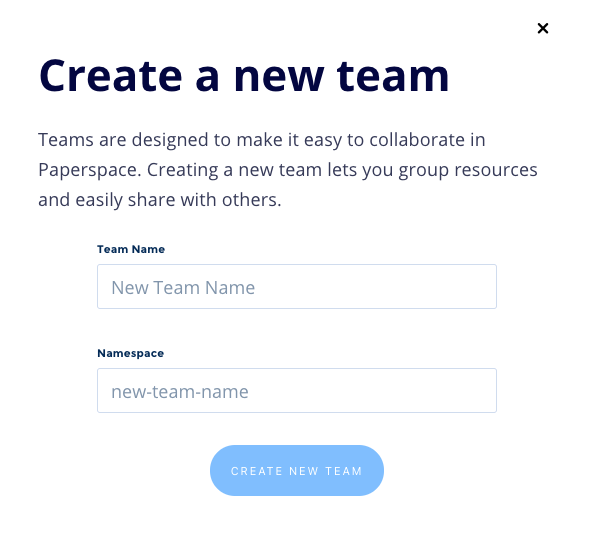
Like personal accounts, each team has a unique namespace. All resources belonging to this team is organized under this namespace. Among other things, namespaces allows you to share a link to a CORE or Gradient resource that is directed to the appropriate team and resource.
Your team namespace is a unique string that must meet the following structure:
Under the Profile tab, you can manage your team namespace, profile photo, bio, location, and website. Other than your namespace, these fields are optional.
Team admins can invite new members to a team.
The status of each invited member is listed in the Members section. There is no limit to the number of members a team can have.
Team admins can change the roles of other team members.
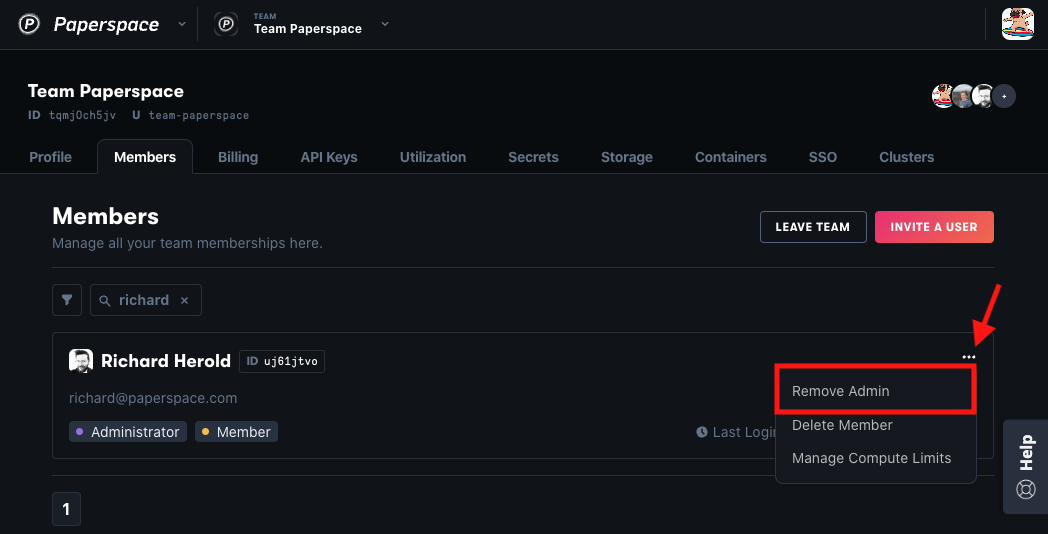
The role of each team member is listed in the Members section.
Team admins can remove members from a team.
Click the profile icon in the top right of the console and then click Team Settings from the dropdown. At the bottom of the Profile tab there is a section called Deactivate Account. Click deactivate and follow the prompts to delete the current team.