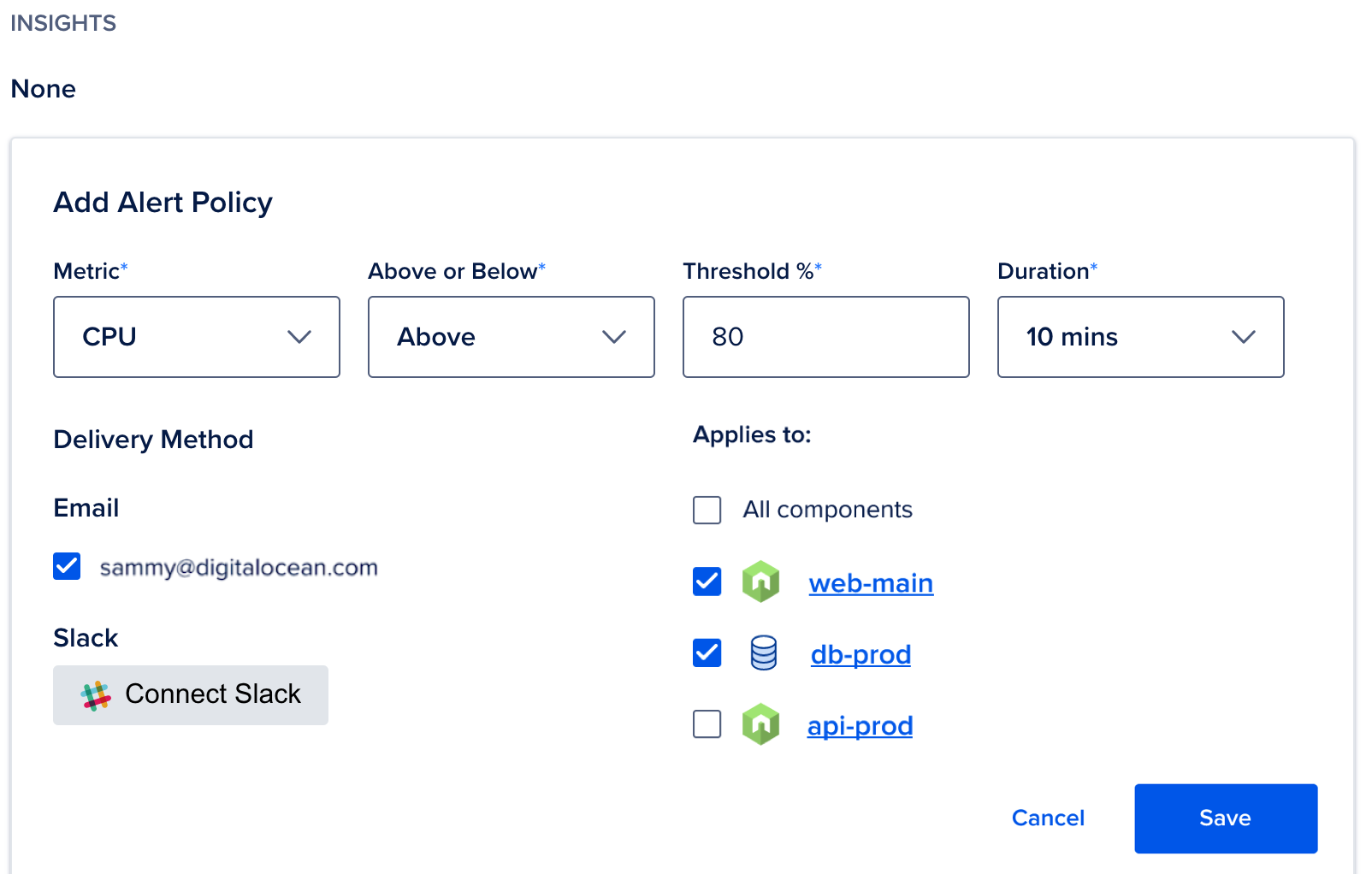How to Create Alerts and Set Up Monitoring in App Platform
App Platform is a Platform-as-a-Service (PaaS) offering that allows developers to publish code directly to DigitalOcean servers without worrying about the underlying infrastructure.
In addition to viewing insights, you can monitor and set up alerts for certain events. App Platform provides the following app-level and resource-level alerts:
-
App alerts: The following events can trigger app-level alerts:
- Failed deployment
- Successful deployment
- Failed domain configuration
- Successful domain configuration
-
Metric alerts for app resources: The following metrics can trigger resource-level alerts:
- CPU
- Memory
- Restart count
-
Metric alerts for Functions: The following metrics can trigger Function-level alerts:
- Activation count
- Average duration
- Average wait time
- Error count
- Error rate per minute
- Memory consumption rate (in GB per second)
By default, when you create a new app, App Platform creates email alerts for failed deployments and failed domain configurations.
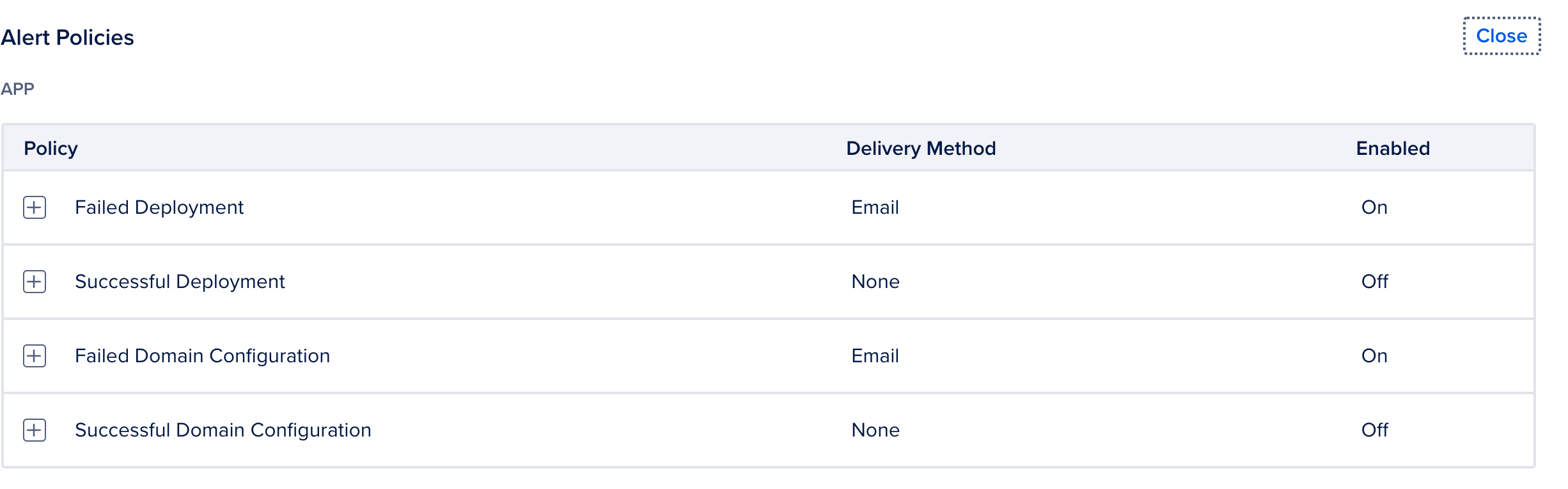
Set Up App Alerts
To manage your alert policies, go to https://cloud.digitalocean.com/apps, click on your app, and click on the Settings tab. In the Alerts Policies section, click Edit. You can enable or disable an alert or set the notification method to be email and/or Slack. Click the alert to expand it, make your selections and click Save.
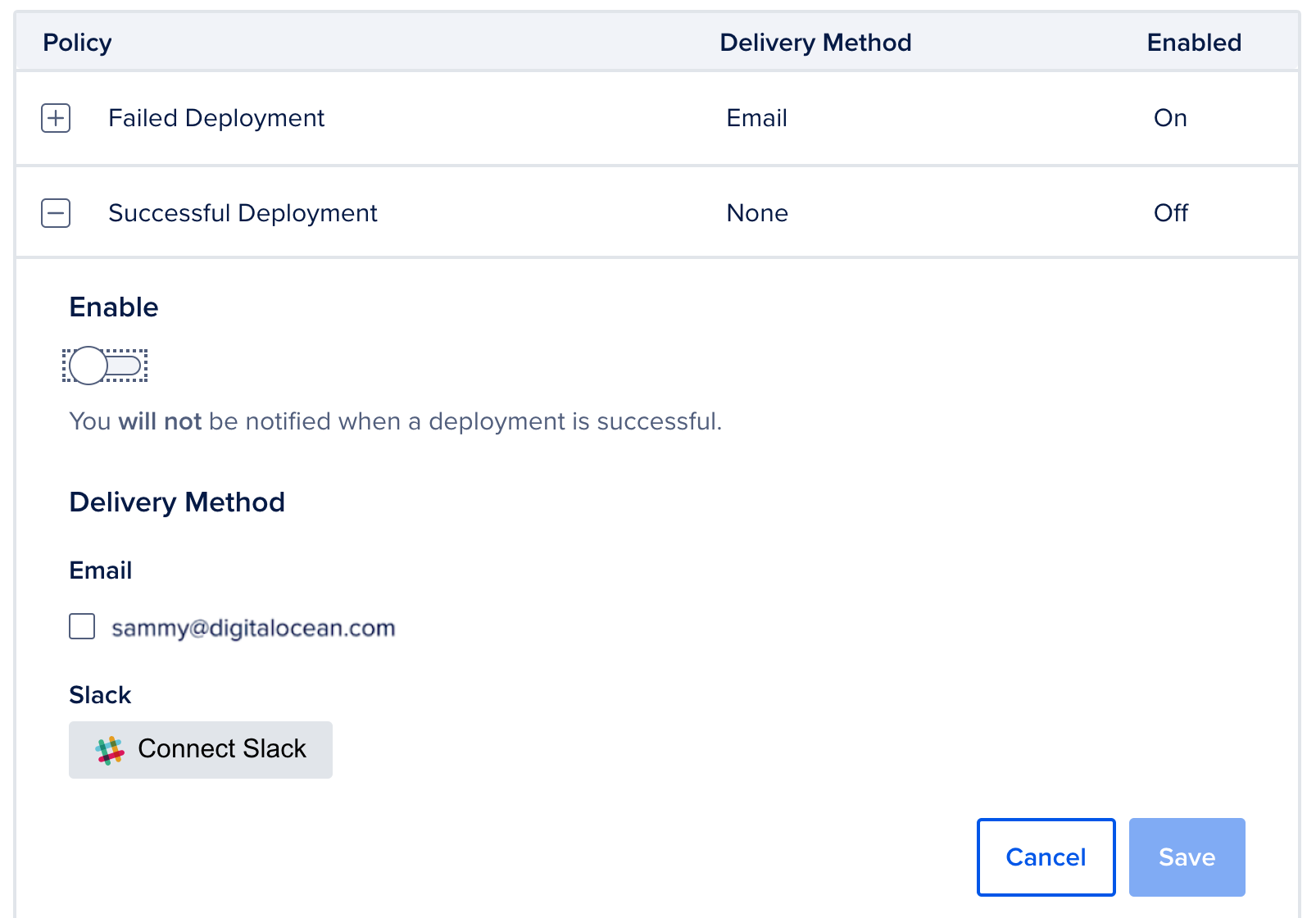
Monitor Resource Metrics
You can configure resources to trigger alerts based on metrics such as CPU and memory usage, and number of restarts. The alert triggers when the metric is above or below a certain threshold and for a certain time duration. You can configure the alert to apply to all or specific app resources. To set a metric alert:
- Select your app or an app resource in the Settings tab and click Create Alert Policy.
- Select the metric in the Metric drop-down list.
- Select Above or Below in the Above or Below drop-down list.
- Enter a threshold in the Threshold % field.
- Specify the time duration in the Duration drop-down list.
- Select Email or Connect Slack as the Delivery Method for receiving alert notifications.
- Select the checkboxes for the resources you want to set the alert for.
- Click Save to save the alert.